Window & Desktop Pet Mode
Shared Context
Window mode and desktop pet mode share the complete context, including:
- All settings and configurations
- Conversation history
- WebSocket connection status
- AI status and memory
- Live2D model status
This means that switching between the two modes will not lose any state or interrupt the current conversation.
Mode Switching
Switch modes through the system tray or the right-click model menu in desktop pet mode
Window Mode
Window mode is implemented based on Electron and shares the same interface layout and functionality as Web mode. Please refer to Web Mode for details. In addition to the features of Web mode, window mode also provides the following basic application functions:
- Support for window dragging, maximizing, and minimizing
- System tray support (also applicable to desktop pet mode)
- Right-click the tray icon to quickly switch modes
- Support for showing/hiding the window
- Quick exit of the application
Desktop Pet Mode
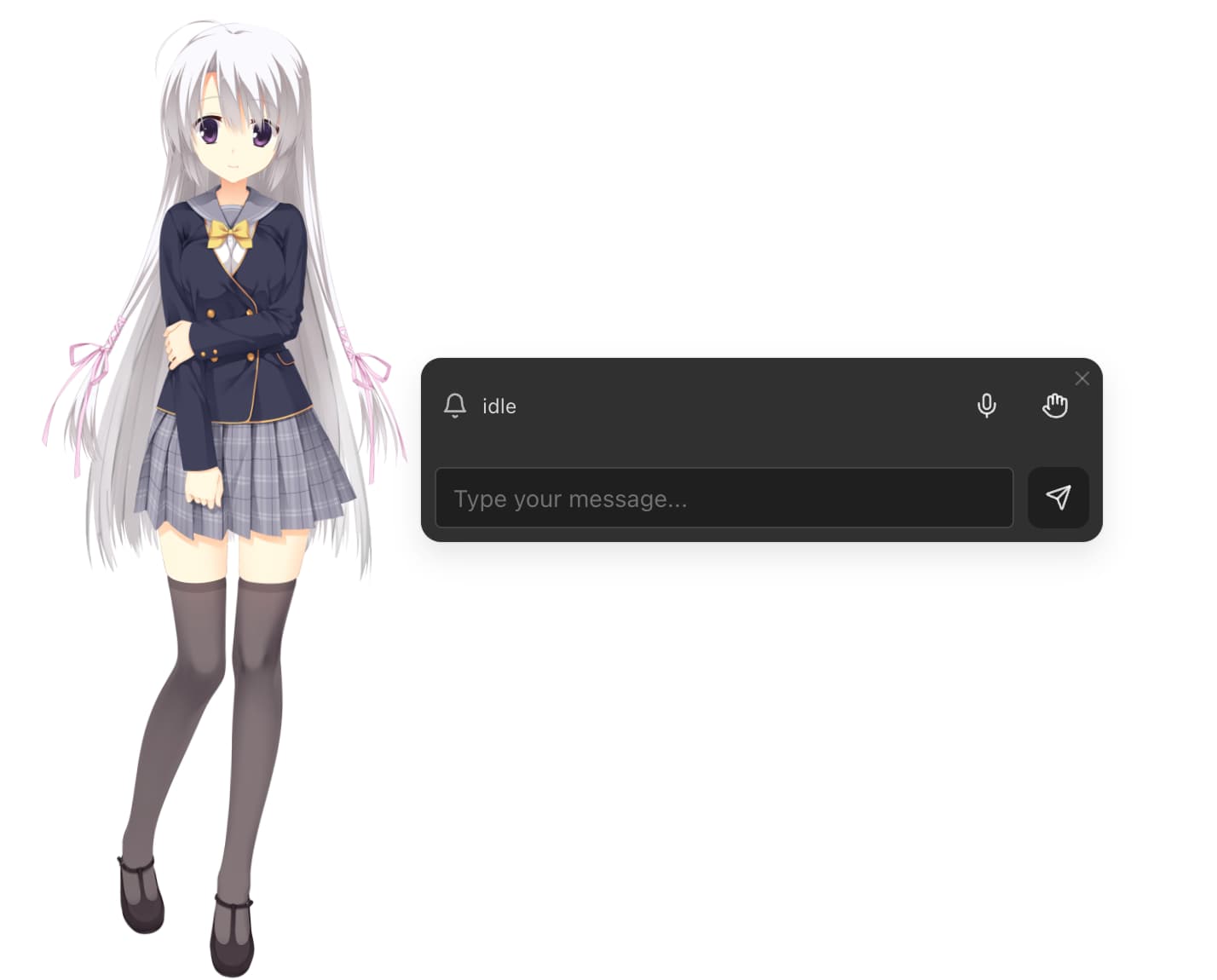
Features
Based on all features in Web Mode, it additionally supports:
- Global top-level display
- Transparent background
- Mouse click-through for non-interactive areas
- Support for dragging to move position
- Support for mouse wheel/two-finger zoom to adjust size (can be enabled/disabled in settings)
- Support for mouse interaction
- Click to trigger actions (can be enabled/disabled in settings)
- Gaze following (can be enabled/disabled in settings)
- Input box & subtitles can be independently dragged (can be hidden)
Right-click Menu
- Turn on/off microphone
- Interrupt current conversation
- Enable/disable zooming
- Show/hide input box and subtitles
- Switch modes
- Switch characters
- Hide/exit application
Input Box & Subtitles
- Can be shown/hidden via right-click menu or shortcut keys
- Support for independent position dragging
- Display current AI status and conversation content
- Support for text input and voice input
- Turn on/off microphone
- Interrupt button